Publishing Panasonic HD Videos to YouTube
 Last year we bought a Panasonic HDC-SD9 high-def camcorder and have been extremely impressed with the camera in general. The picture quality, size, stability, and SD Card form factor have perfectly suited our needs. The major weakness is management of the video files. Panasonic includes some software with the camera, but it is useless for doing anything but putting videos onto a DVD, which defeats the purpose of recording in HD. They also included some movie-making software, but is extremely cumbersome, and still did not manage high-def videos in Windows XP or Vista.
Last year we bought a Panasonic HDC-SD9 high-def camcorder and have been extremely impressed with the camera in general. The picture quality, size, stability, and SD Card form factor have perfectly suited our needs. The major weakness is management of the video files. Panasonic includes some software with the camera, but it is useless for doing anything but putting videos onto a DVD, which defeats the purpose of recording in HD. They also included some movie-making software, but is extremely cumbersome, and still did not manage high-def videos in Windows XP or Vista.
Thankfully there is Windows 7. Panasonic and Sony selected the AVCHD format for their videos, but previous versions of Windows were not able to manage this codec. Not only does Windows 7 include native support for AVCHD, but the new Windows Movie Maker, a free download from Windows Live, can easily publish these files to YouTube.
In order to publish one of the SD9’s videos to YouTube, one must first move the video files onto the computer’s hard disk drive. Insert the SD card into the card reader, and navigate to that drive using Windows Explorer and look for the folder: X:\PRIVATE\AVCHD\BDMV\STREAM (where "â€X†is the drive letter for the SD card). Each scene recorded by the camera will appear as a .m2ts file. (These files include the video and the audio, by the way.). Select all of the .m2ts files, and move them to a temporary folder location you’ve created on your hard drive. (I set up \Users\Public\Videos\UnprocessedVideos as mine, and put a link to it in the SendTo list).
Next, open Windows Live Movie Maker and drag all of the .m2ts files of interest into the workspace in the right half of the screen. Drag the scenes around to put them in order. Then, for each scene that begins with a transition, put the cursor at the beginning of the scene and select a transition (by going to Animations and selecting a transition.)
To publish the video, click on the Home tab, and select the YouTube logo in the Sharing section of the ribbon. You’ll have to enter your YouTube account name and password for each upload. After a few minutes you will be notified of the publishing success with the option to view the video in YouTube. It will take YouTube a few minutes to complete its transcode, and the job will be done.
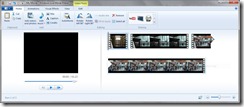
![185149[1] 185149[1]](http://www.blog.danamccall.com/wp-content/uploads/2010/01/1851491-thumb.jpg)


